Rod
Introduction to accessing fonts in Rust with Skrifa
Learn to generate an Android Vector Drawable from a variable icon font.
Logistics
It is assumed that all code is cloned into the same directory and that cargo new is run in that directory.
At times only partial commandline output is given to reduce noise.
Install Rust
See https://www.rust-lang.org/tools/install
If you haven’t written Rust at all so far take the time to complete at least one of:
- Microsoft Rust first steps
- 0.5 to 1.0 days
- Google Comprehensive Rust
- 4+ days, can be consumed in small chunks
Get an editor
VSCode with rust-analyzer is a good default if you don’t already have a favorite.
Get some icon fonts
Clone https://github.com/google/material-design-icons
It’s big, give it a minute :) In `` you’ll find the variable fonts that contain all variants of all icons shown at https://fonts.google.com/icons. When Style is set to “Material Symbols” The “Customize” options there are actually manipulating the axes of the variable font:
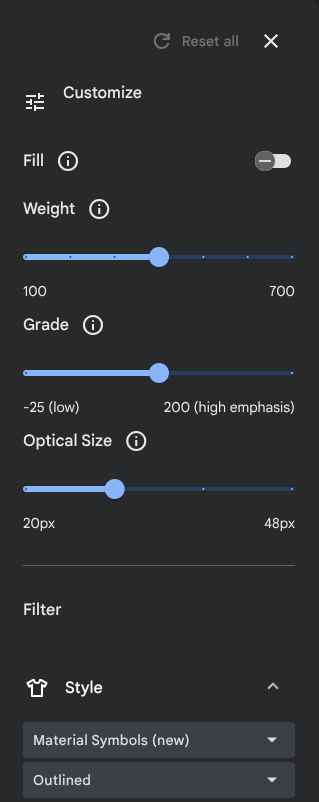
Generate a Vector Drawable
Create a CLI tool
# Create a new binary project
$ cargo new font2vd
Created binary (application) `font2vd` package
2 directories, 2 files
$ cd font2vd
$ cargo run
Hello, world!
Subsequent instructions assume you are in the root of font2vd
Error handling
Let’s take this slightly more seriously than font103 and try to avoid unwrap and expect for the most part.
- Add a dependency on thiserror (
cargo add thiserror) - Setup an enum for errors encountered producing vector drawables.
- It can be setup exactly as the
thiserrorexample shows, have no entries for now, and be called something creative likeVectorDrawableError.
- It can be setup exactly as the
- Change your main function to return
-> Result<(), VectorDrawableError>- The compiler will complain, add
Ok(())as the final line of main - Now might be a fine time to read about the unit type
- The compiler will complain, add
Make sure you can cargo run before proceeding.
Stuck? See 1-errortype.rs.
Command line args
Add a dependency on clap (cargo add clap --features derive) and setup an args structure with two arguments:
- A string that is a position in designspace
- We’ll be using this to construct a
LocationusingAxisCollection::location - A comma-separated list of axis tag : value pairs could work on the command line
- Since variable fonts have a well defined default location you could mark it as allowed to default by adding
, default_value = ""- E.g.
#[arg(short, long, default_value = "")]
- E.g.
- We’ll be using this to construct a
- A path to an icon font
- We’ll be using this to construct a
FontRef
- We’ll be using this to construct a
Try cargo run -- --help. It should print help about your commandline arguments.
What’s with the -- --help? - the stuff before the -- is arguments to Cargo, after is arguments to your program. See the cargo run docs.
Stuck? See 2-args.rs.
Load the font with error handling
Load the font specified in your args structure into memory, perhaps using std::fs::read. If that fails you’ll get a std::io::Error. Alas, our main
returns VectorDrawableError. Add a variant to VectorDrawableEror that can hold an io error. It should look like the Disconnect variant shown in the thiserror example. Use Result::map_err to convert the error type and the error propagation operator ? to handle the error.
Try running your program and pointing it at a path you can’t read. It should print something akin to:
$ cargo run -- --pos wght:0 --file not-real
Args:
Args {
pos: "wght:0",
file: "not-real",
}
Error: ReadFont(Os { code: 2, kind: NotFound, message: "No such file or directory" })
Stuck? See 3-fileerror.rs.
Create a FontRef
Add a dependency on skrifa (cargo add skrifa).
Create a FontRef, passing in your data as a u8 slice. FontRef::new returns a Result with a new error type. You’ll have to add a variant to VectorDrawableError and use map_err again.
Just to confirm it’s working you could print the variable font axes by calling .axes() on your FontRef (it helpfully implements MetadataProvider). This will give you the axes and ranges declared in the fvar table in user units.
Set the location in variation space
Parse the String location into the input we need to call location. Hints:
- The example input
[("wght", 250.0), ("wdth", 75.0)]is an array of tuples of&str,f32 Stringhas a very nicesplitmethod- It gives you an
Iteratorover the results
- It gives you an
- Use adapters to convert to your desired type
collectthe result into aVec- https://doc.rust-lang.org/rust-by-example/error/iter_result.html gives examples of handling errors with iterators
It might be worth iterating on. Writing a for loop over the split and push results into a mutable vector might feel natural depending what language(s) you are most familiar with.
Print the debug representation once you have parsed the location. It should look something like this:
$ cargo run -- -p wght:100,FILL:0.75 -f ../material-design-icons/variablefont/MaterialSymbolsOutlined\[FILL\,GRAD\,opsz\,wght\].ttf
Args {
pos: "wght:100,FILL:0.75",
file: "../material-design-icons/variablefont/MaterialSymbolsOutlined[FILL,GRAD,opsz,wght].ttf",
}
Location { coords: [0.75, 0.0, 0.0, -1.0] }
Note that Location is in normalized units.
Stuck? See 4-split.rs.
Find the Glyph ID of our icon
Oh wait, we haven’t actually identified a glyph! Google-style icon fonts have two ways to access a glyph:
- By ligature, e.g. “alarm” will resolve to the glyph for the alarm icon
- By codepoint, each unique icon name is assigned a single private-use area codepoint
Resolving ligatures is slightly fiddly so lets go with codepoint for now. Add a commandline argument to specify the codepoint. Since things like https://fonts.corp.google.com/icons tend to give the codepoint in hex you might want to support inputs like 0xe855 (the codepoint for alarm).
Once you’ve got your codepoint resolve it to a glyph identifier using the charactermap, just like in font103.
Stuck? See 5-gid.rs.
Draw an svg
Before we make a Vector Drawable let’s draw an SVG so we can look at it in a browser and confirm the expected result.
In a stunning stroke of luck Skrifa has an example of drawing an svg path. Implement your own pen:
- Import
OutlinePen - Create a new struct that owns a
BezPath(e.g.struct BezPen(BezPath);) - Implement the OutlinePen trait for your struct
- Map the calls directly to BezPath, e.g. on
move_tocallBezPath.move_to
- Map the calls directly to BezPath, e.g. on
You can then create your pen, draw into it, get the BezPath from it,
and call BezPath::to_svg to get the path.
To display an svg we’ll need to wrap some boilerplate around our path. Notably, we’ll have to specify the rectangular region of svg space we want to look at via the viewBox attribute. Conveniently Google style icon fonts draw into a square space starting at 0,0 and extending to (upem, upem). You can get upem from the head table by calling .head() on your FontRef.
Write a string to stdout similar to:
<svg viewBox="0 0 1024 1024" xmlns="http://www.w3.org/2000/svg">
<path d="M ... Z"/>
</svg>
Try out your svg, a browser can render it. If all went well you should see your icon … but upside-down:
Blast! Turns out fonts are y-up and svg is y-down. Luckily kurbo (cargo add kurbo) has an Affine implementation and there is a BezPath::apply_affine method. Affine::FLIP_Y will correct our clock but … then the content with stretch from (0, -upem) to (upem, 0). To fix that do one of:
- Write the viewBox for where the content is now
- Move the content back up using
Affine::then_translate- Or building the appropriate Affine some other way
You should now have an svg of your icon!
Hint:
- If you have never run into an affine (aka transform) before 3blue1brown’s Essence of linear algebra is highly recommended, particularly the first couple chapters
Stuck? See 6-svg.rs.
Draw a vector drawable
It’s just a slightly different xml wrapper. See Vector images in the Android documentation.
Write one and try it out in Android Studio. Put it in app/src/main/res/drawable with the extension .xml and use it in an Android application.